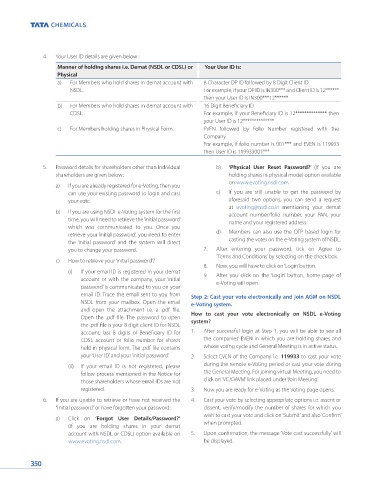Page 352 - Tata_Chemicals_yearly-reports-2021-22
P. 352
4. Your User ID details are given below :
Manner of holding shares i.e. Demat (NSDL or CDSL) or Your User ID is:
Physical
a) For Members who hold shares in demat account with 8 Character DP ID followed by 8 Digit Client ID
NSDL. For example, if your DP ID is IN300*** and Client ID is 12******
then your User ID is IN300***12******
b) For Members who hold shares in demat account with 16 Digit Beneficiary ID
CDSL. For example, if your Beneficiary ID is 12************** then
your User ID is 12**************
c) For Members holding shares in Physical Form. EVEN followed by Folio Number registered with the
Company
For example, if folio number is 001*** and EVEN is 119933
then User ID is 119933001***
5. Password details for shareholders other than Individual b) ‘Physical User Reset Password?’ (If you are
shareholders are given below: holding shares in physical mode) option available
on www.evoting.nsdl.com.
a) If you are already registered for e-Voting, then you
can use your existing password to login and cast c) If you are still unable to get the password by
your vote. aforesaid two options, you can send a request
at evoting@nsdl.co.in mentioning your demat
b) If you are using NSDL e-Voting system for the first account number/folio number, your PAN, your
time, you will need to retrieve the ‘initial password’ name and your registered address.
which was communicated to you. Once you
retrieve your ‘initial password’, you need to enter d) Members can also use the OTP based login for
the ‘initial password’ and the system will direct casting the votes on the e-Voting system of NSDL.
you to change your password. 7. After entering your password, tick on Agree to
‘Terms and Conditions’ by selecting on the check box.
c) How to retrieve your ‘initial password’?
8. Now, you will have to click on ‘Login’ button.
(i) If your email ID is registered in your demat 9. After you click on the ‘Login’ button, home page of
account or with the company, your ‘initial e-Voting will open.
password’ is communicated to you on your
email ID. Trace the email sent to you from Step 2: Cast your vote electronically and join AGM on NSDL
NSDL from your mailbox. Open the email e-Voting system.
and open the attachment i.e. a .pdf file. How to cast your vote electronically on NSDL e-Voting
Open the .pdf file. The password to open system?
the .pdf file is your 8 digit client ID for NSDL
account, last 8 digits of Beneficiary ID for 1. After successful login at Step 1, you will be able to see all
CDSL account or folio number for shares the companies’ EVEN in which you are holding shares and
held in physical form. The .pdf file contains whose voting cycle and General Meeting is in active status.
your ‘User ID’ and your ‘initial password’. 2. Select EVEN of the Company i.e. 119933 to cast your vote
(ii) If your email ID is not registered, please during the remote e-Voting period or cast your vote during
follow process mentioned in the Notice for the General Meeting. For joining virtual Meeting, you need to
those shareholders whose email IDs are not click on ‘VC/OAVM’ link placed under ‘Join Meeting’.
registered. 3. Now you are ready for e-Voting as the Voting page opens.
6. If you are unable to retrieve or have not received the 4. Cast your vote by selecting appropriate options i.e. assent or
“Initial password” or have forgotten your password: dissent, verify/modify the number of shares for which you
wish to cast your vote and click on ‘Submit’ and also ‘Confirm’
a) Click on ‘Forgot User Details/Password?’ when prompted.
(If you are holding shares in your demat
account with NSDL or CDSL) option available on 5. Upon confirmation, the message ‘Vote cast successfully’ will
www.evoting.nsdl.com. be displayed.
350