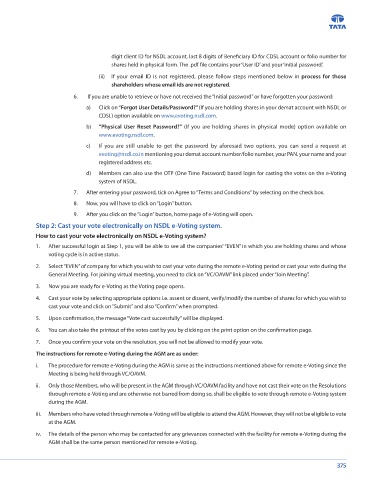Page 377 - Tata Chemical Annual Report_2022-2023
P. 377
Helpdesk for Individual Shareholders holding securities in demat mode for any technical issues related to digit client ID for NSDL account, last 8 digits of Beneficiary ID for CDSL account or folio number for
login through Depository i.e. NSDL and CDSL. shares held in physical form. The .pdf file contains your ‘User ID’ and your ‘initial password’.
Login type Helpdesk details (ii) If your email ID is not registered, please follow steps mentioned below in process for those
Individual Shareholders holding securities Members facing any technical issue in login can contact NSDL helpdesk shareholders whose email ids are not registered.
in demat mode with NSDL by sending a request at evoting@nsdl.co.in or call at 022 - 4886 7000
and 022 - 2499 7000 6. If you are unable to retrieve or have not received the “Initial password” or have forgotten your password:
Individual Shareholders holding securities Members facing any technical issue in login can contact CDSL helpdesk a) Click on “Forgot User Details/Password?” (If you are holding shares in your demat account with NSDL or
in demat mode with CDSL by sending a request at helpdesk.evoting@cdslindia.com or contact at CDSL) option available on www.evoting.nsdl.com.
toll free no. 1800 22 55 33
b) “Physical User Reset Password?” (If you are holding shares in physical mode) option available on
B) Login Method for e-Voting and joining virtual Meeting for shareholders other than Individual www.evoting.nsdl.com.
shareholders holding securities in demat mode and shareholders holding securities in physical mode.
c) If you are still unable to get the password by aforesaid two options, you can send a request at
How to Log-in to NSDL e-Voting website? evoting@nsdl.co.in mentioning your demat account number/folio number, your PAN, your name and your
1. Visit the e-Voting website of NSDL. Open web browser by typing the following URL: https://www.evoting.nsdl. registered address etc.
com/ either on a personal computer or on a mobile.
2. Once the home page of e-Voting system is launched, click on the icon “Login” which is available under d) Members can also use the OTP (One Time Password) based login for casting the votes on the e-Voting
‘Shareholder/Member’ section. system of NSDL.
3. A new screen will open. You will have to enter your User ID, your Password/OTP and a Verification Code as shown 7. After entering your password, tick on Agree to “Terms and Conditions” by selecting on the check box.
on the screen.
8. Now, you will have to click on “Login” button.
Alternatively, if you are registered for NSDL e-Services i.e. IDeAS, you can log-in at https://eservices.nsdl.com/
with your existing IDeAS login. Once you log-in to NSDL e-Services after using your log-in credentials, click on 9. After you click on the “Login” button, home page of e-Voting will open.
e-Voting and you can proceed to Step 2 i.e. Cast your vote electronically.
Step 2: Cast your vote electronically on NSDL e-Voting system.
4. Your User ID details are given below : How to cast your vote electronically on NSDL e-Voting system?
Manner of holding shares i.e. Demat Your User ID is: 1. After successful login at Step 1, you will be able to see all the companies' “EVEN” in which you are holding shares and whose
(NSDL or CDSL) or Physical voting cycle is in active status.
a) For Members who hold shares in 8 Character DP ID followed by 8 Digit Client ID 2. Select “EVEN” of company for which you wish to cast your vote during the remote e-Voting period or cast your vote during the
demat account with NSDL For example if your DP ID is IN300*** and Client ID is 12******, then General Meeting. For joining virtual meeting, you need to click on “VC/OAVM” link placed under “Join Meeting”.
your user ID is IN300***12******
3. Now you are ready for e-Voting as the Voting page opens.
b) For Members who hold shares in 16 Digit Beneficiary ID
demat account with CDSL For example if your Beneficiary ID is 12**************, then your User 4. Cast your vote by selecting appropriate options i.e. assent or dissent, verify/modify the number of shares for which you wish to
ID is 12************** cast your vote and click on “Submit” and also “Confirm” when prompted.
c) For Members holding shares in EVEN followed by Folio Number registered with the Company 5. Upon confirmation, the message “Vote cast successfully” will be displayed.
Physical Form For example if folio number is 001*** and EVEN is 123969, then user
ID is 123969001*** 6. You can also take the printout of the votes cast by you by clicking on the print option on the confirmation page.
7. Once you confirm your vote on the resolution, you will not be allowed to modify your vote.
5. Password details for shareholders other than Individual shareholders are given below: The instructions for remote e-Voting during the AGM are as under:
a) If you are already registered for e-Voting, then you can use your existing password to login and cast i. The procedure for remote e-Voting during the AGM is same as the instructions mentioned above for remote e-Voting since the
your vote. Meeting is being held through VC/OAVM.
b) If you are using NSDL e-Voting system for the first time, you will need to retrieve the ‘initial password’ which ii. Only those Members, who will be present in the AGM through VC/OAVM facility and have not cast their vote on the Resolutions
was communicated to you. Once you retrieve your ‘initial password’, you need to enter the ‘initial password’ through remote e-Voting and are otherwise not barred from doing so, shall be eligible to vote through remote e-Voting system
and the system will prompt you to change your password.
during the AGM.
c) How to retrieve your ‘initial password’?
iii. Members who have voted through remote e-Voting will be eligible to attend the AGM. However, they will not be eligible to vote
(i) If your email ID is registered in your demat account or with the Company, your ‘initial password’ is at the AGM.
communicated to you on your email ID. Trace the email sent to you from NSDL from your mailbox.
Open the email and open the attachment i.e. a .pdf file. The password to open the .pdf file is your 8 iv. The details of the person who may be contacted for any grievances connected with the facility for remote e-Voting during the
AGM shall be the same person mentioned for remote e-Voting.
374 375